How To Save A Web Page As a PDF
Sometimes, people want to convert a web page to PDF (Portable Document Format) for some reasons. Starting from getting smoother experience of reading, no need an internet connection, easy to read on mobile devices, getting a print-ready version, and keeping the documents in original format. However, when you clicked “Save as” or pressed “Ctrl + S” on the browser, it only allows you to save as Web Page, HTML files, and text files. So, how to save a web page you want into a PDF version ? There are several ways to do that.
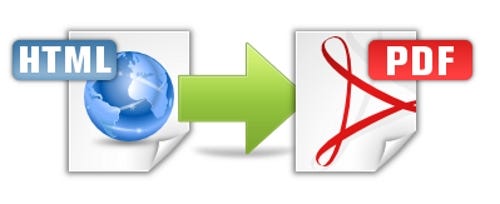
Firefox provides a plugin to save a web page as a PDF. This plugin is called Save as PDF. Just click “Add to Firefox”, install it, restart your Firefox, and then the plugin will be available at the top-left corner of the menu bar.
Unlike Firefox, Google Chrome has a built-in feature in Print menu. Although it is inside the Print menu, you can save a web page as a PDF without having it to be printed. Cool right ??!! Let’s look below how to do it.
1. Open your Chrome browser, click the Settings icon at the top-right corner then select Print
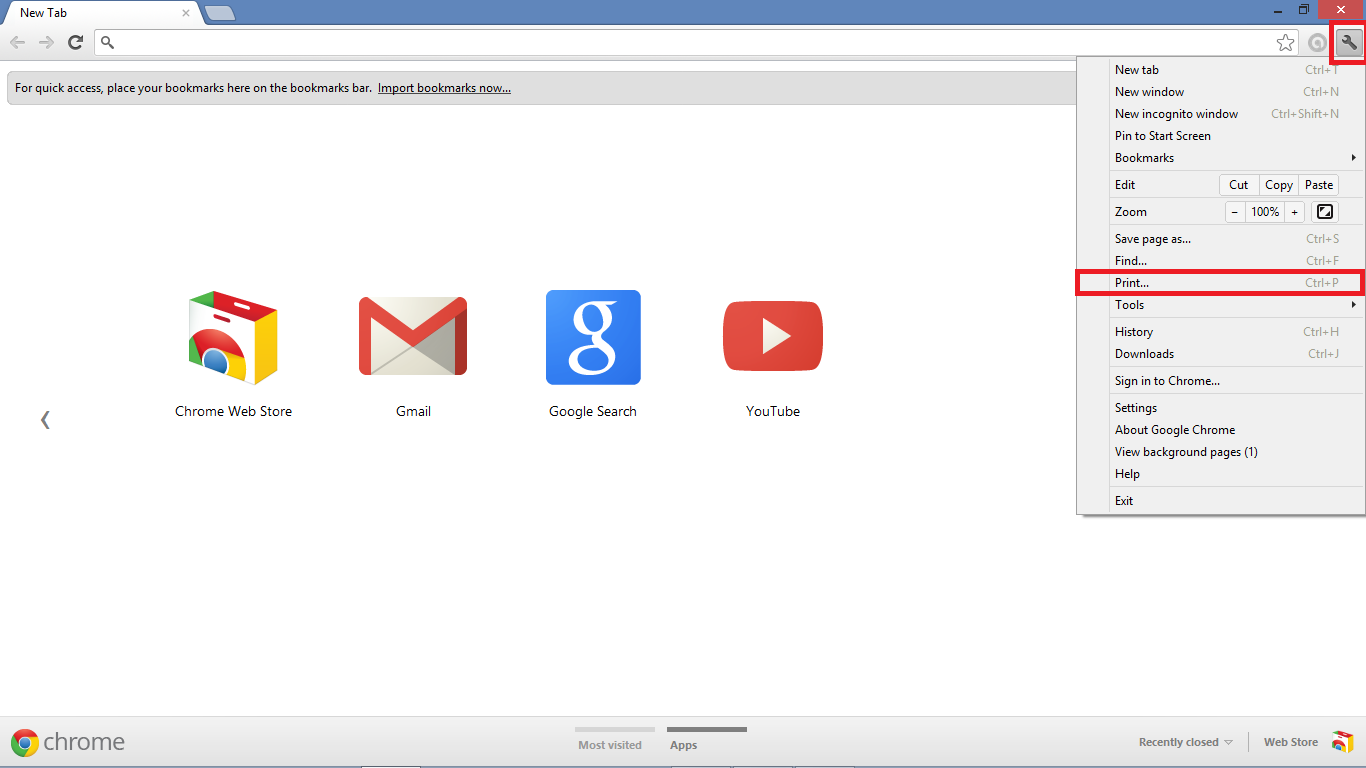
2. At the left side of Print window, click Change under Destination
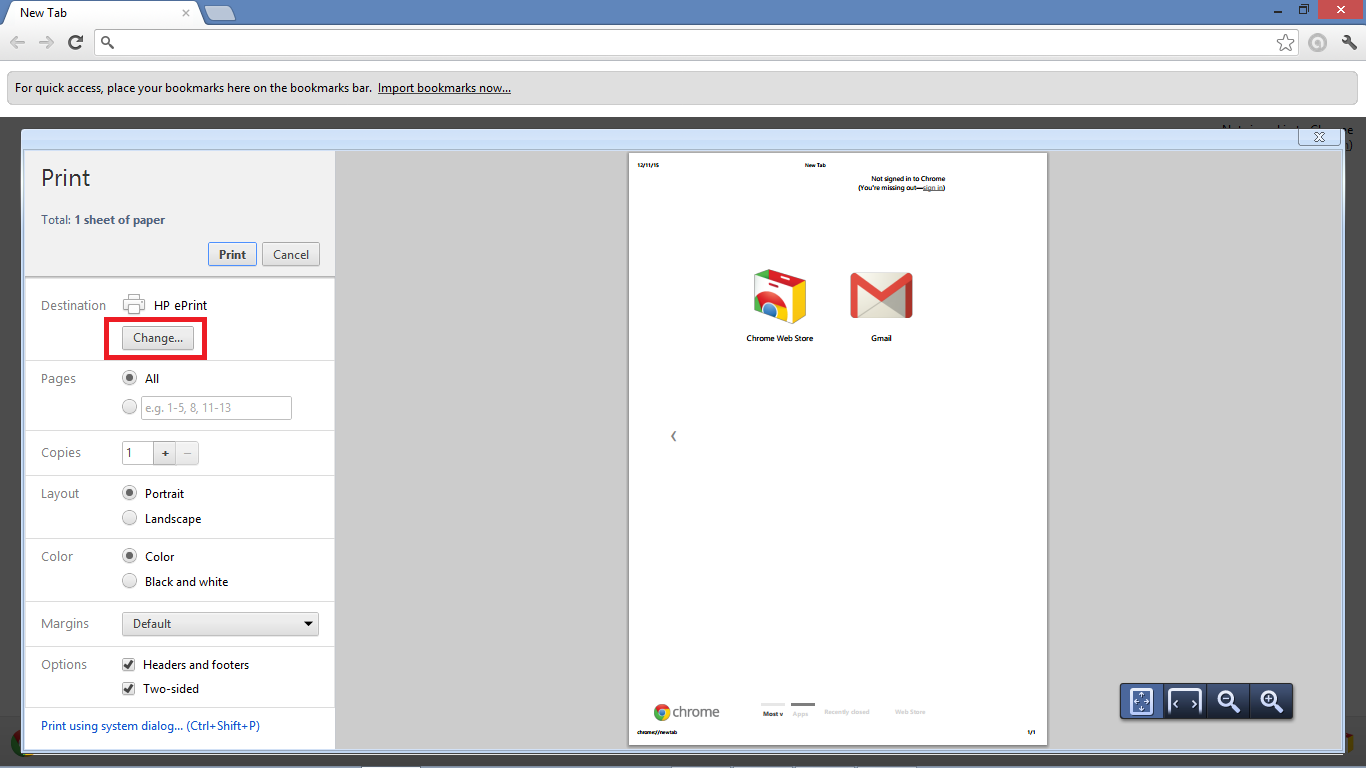
3. After the Select a destination window appeared, select Save as PDF under Local Destinations
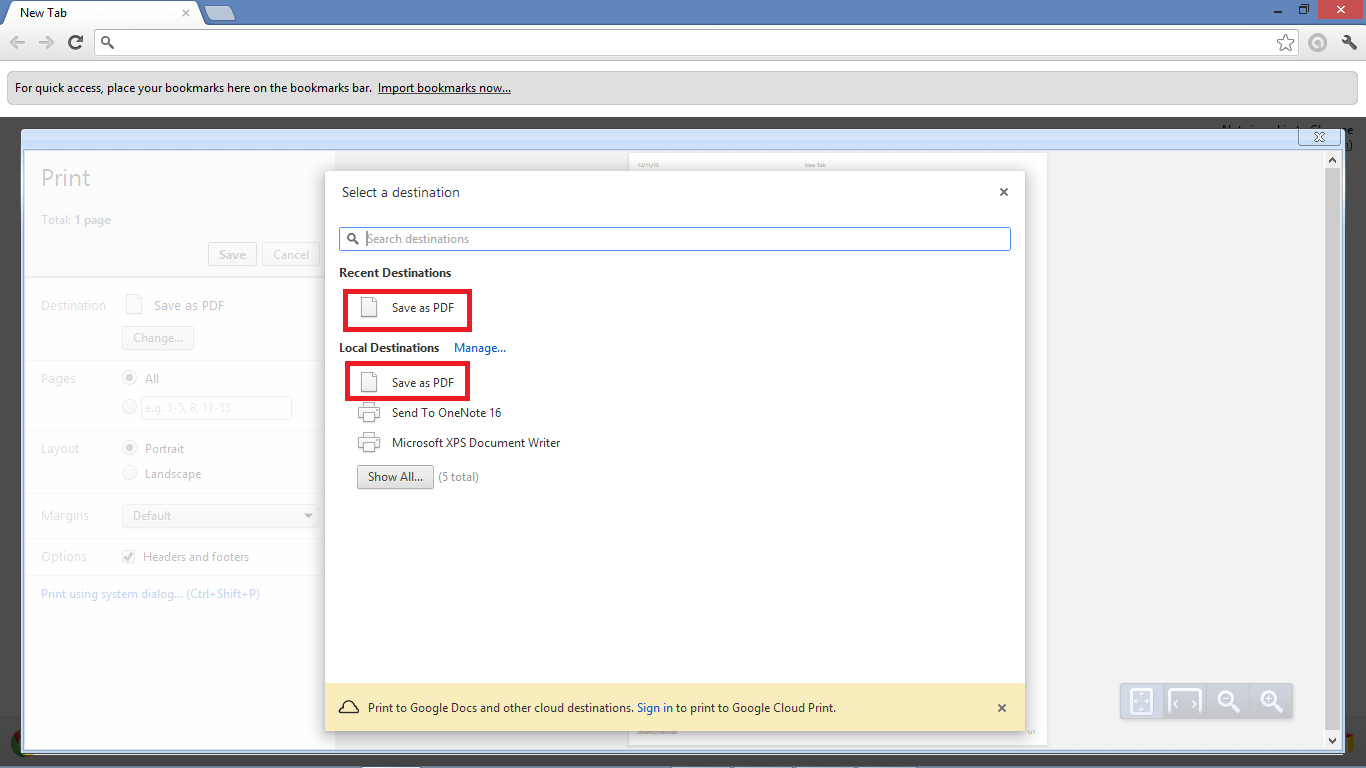
4. At top-left corner, under Print, click Save then a window appeared and you can save the web page as a PDF file where you want
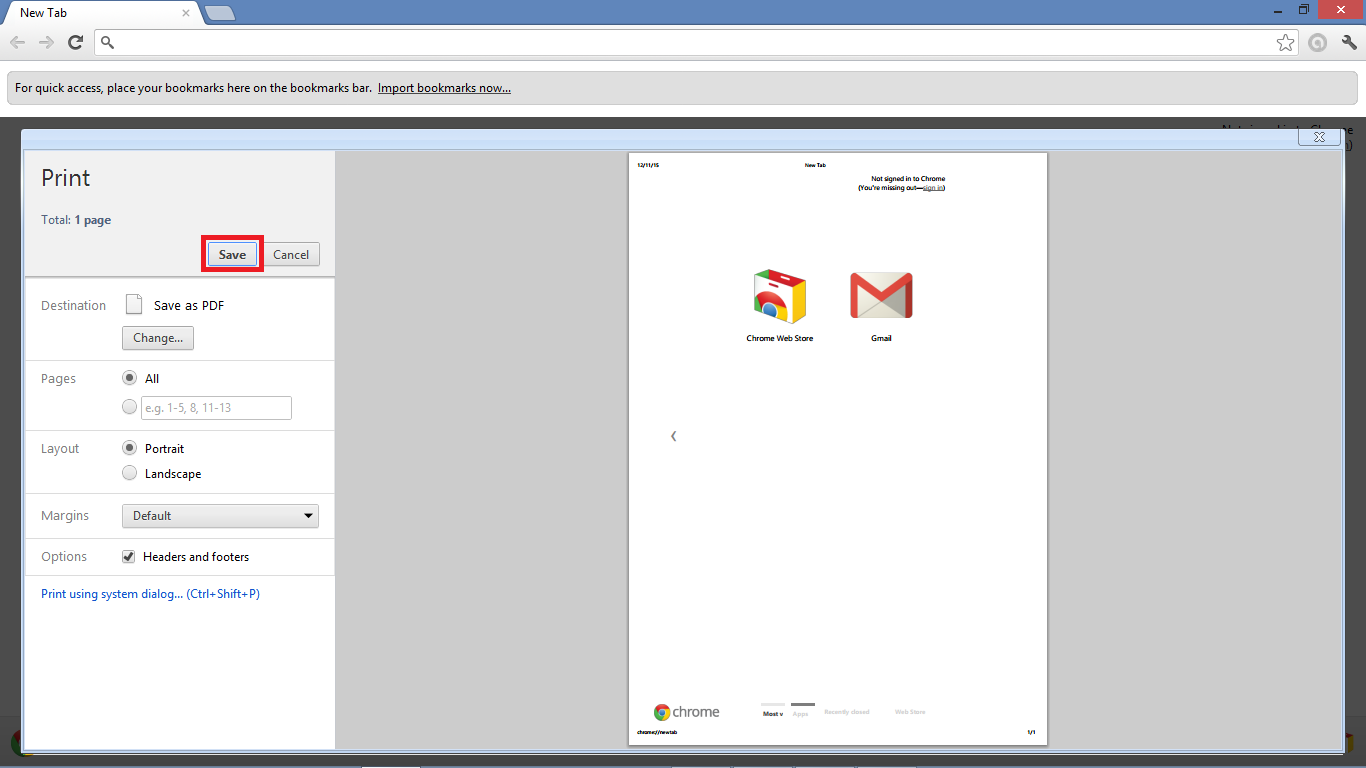
If you don’t want to use the two above ways, you can use the online converter such as Web2PDFConvert, PDFmyURL, HTML to PDF, Webpage to PDF, PDF Crowd, etc to convert a web page into a PDF. Just copy and paste the URL, it will convert into PDF, and you are ready to download it as a PDF. This is an easy way because you can use any browser to do it.
That’s all about the ways to save a web page as a PDF. Actually, there are still other plugins you can install on your browser. For example, NitroPDF plugin on Internet Explorer, Web2PDFConvert plugin on Opera. So, after you save your wanted web page as PDF, you are ready to view the PDF documents using a PDF reader software like Adobe Acrobat, Foxit Reader, etc. Happy Reading !!!
